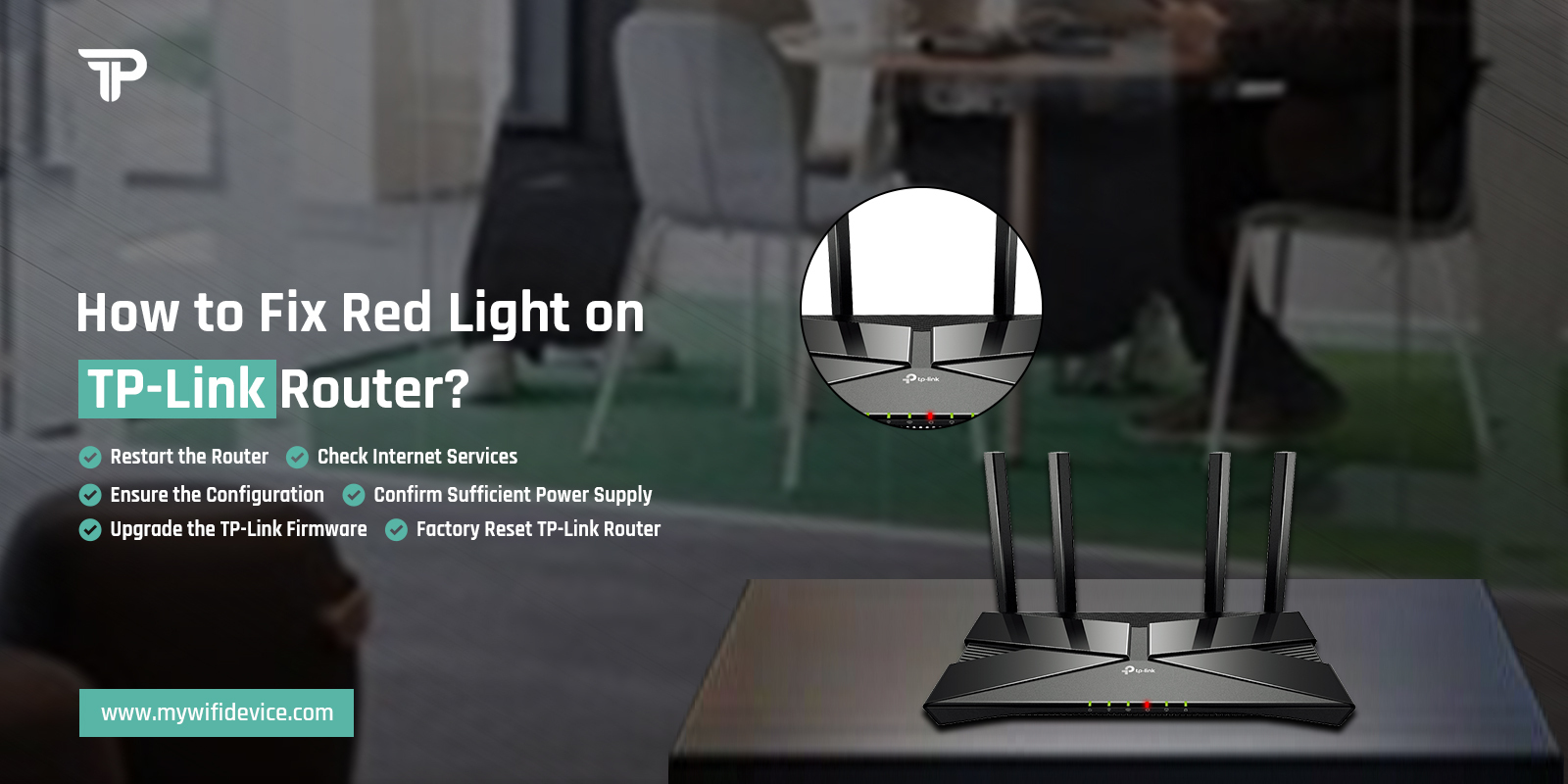
How to Fix Red Light on TP-Link Router?
Generally, TP-link router is a renowned brand that assists us in boosting the network coverage at our home and enhancing the surfing experience. Likewise, this router comes with advanced features that create and expand the LAN network around your living place and eliminate the dead zones. Similarly, the LEDs on this router have their own meanings, such as the TP-link router red light.
Additionally, the red light on the TP-Link router basically indicates the difficulty in network connectivity. Consequently, if you are a tech novice, then there is a lot to absorb regarding this error. Further, if you are a user, then you must understand the signal lights of your router and what they specify.
Today, in this blog post we will throw a light on the TP-Link router blinking red and why it happens. Similarly, here you also learn about the troubleshooting methods to fix this error and your router will start working normally. Let’s begin here!
Why is My TP-Link Router Showing a Red Light?
However, the primary reasons for the TP-Link WiFi router red light are mentioned below:
- Unstable network
- Loose network cable connections
- Weak internet signals
- Faulty Defective cables
- Power Outage
- Outdated firmware
- Network errors from the ISP side
- Internal glitches
Eliminating the TP-Link Router Red Light Issue
Moreover, the reasons are explored now, and it is time to know how to fix the red light on TP-Link router. There are different methods that you can use to fix the error but follow them carefully.
Similarly, do some primary checks first, such as modem is connected to the router and has an internet connection. Besides this, it’s time to focus on the other suitable solutions discussed below:
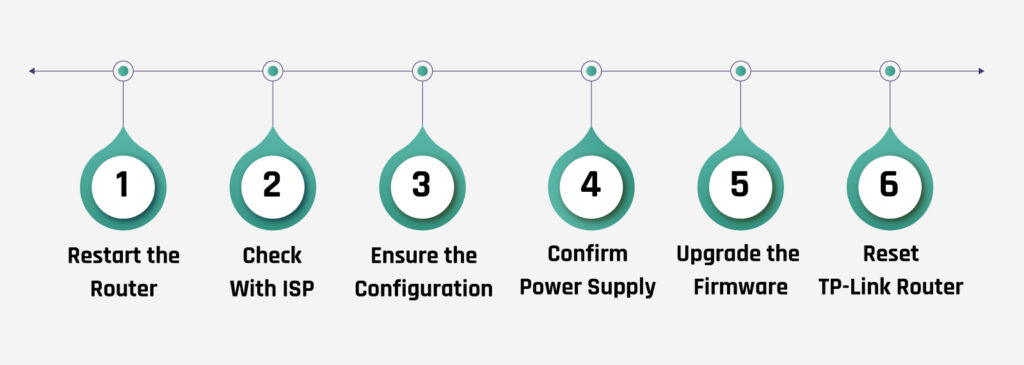
Restart the Router
- Reboot your router first.
- It fixes the internal glitches and bugs.
- So, plug out the router, and computer, and then modem.
- Wait for 30 seconds and plug in devices as you removed them.
Check Internet Services
- Examine the network signals on your router.
- If signals are weak or no internet is shown there, then the issue may be from the ISP side.
- So, contact your ISP authority and know the status.
Ensure the Configuration
- Check the settings you made on your router.
- Sometimes, the band frequency you select is not compatible with your devices.
- Hence, reconfigure the settings and change the network frequency you select.
Confirm Sufficient Power Supply
- Generally, an inadequate power supply causes a red light issue on your router.
- So, change the power sockets for the adaptor.
- Do not plug in the adaptor to a burnt or cracked switch.
Upgrade the TP-Link Firmware
- Occasionally, a red light on the TP-Link router occurs if the router has outdated firmware.
- So, check the Firmware update by visiting Advanced Settings.
- Download the compatible and current version of the Firmware as per the router model you use.
Factory Reset TP-Link Router
- Look for the reset button on your router.
- Press and hold this button for 10 seconds.
- Now, release the button when the LED starts blinking quickly to slow.
- Finally router reboots itself and you need to reconfigure it from scratch.
The Bottom Line is
In conclusion, understanding the reasons behind the TP-link extender red light issue and implementing the provided troubleshooting methods can help resolve the issue. In addition, TP-Link extenders are reliable networking gateways that cater to various internet needs, including surfing and gaming. For further assistance, feel free to reach us.